Git & GitHub
Git
Git is a free and open source distributed version control system designed to handle everything from small to very large projects with speed and efficiency.
- Download and install Git
- After install run the following command on your terminal. This should tell us the version of Git (Current version is
2.21.0).git --version - Configure Git name and email
git config --global user.name <github userID>
git config --global user.email <github email> - To configure our Git/Github project we'll need to use our command line interface
- This tutorial uses the Linux/Mac commands (If you use Windows please check the previous guide)
- You’ve downloaded Git, now what? Download Git-It to your machine and you’ll get a hands-on tutorial that teaches you to use Git right from your local environment, using commands on real repositories.
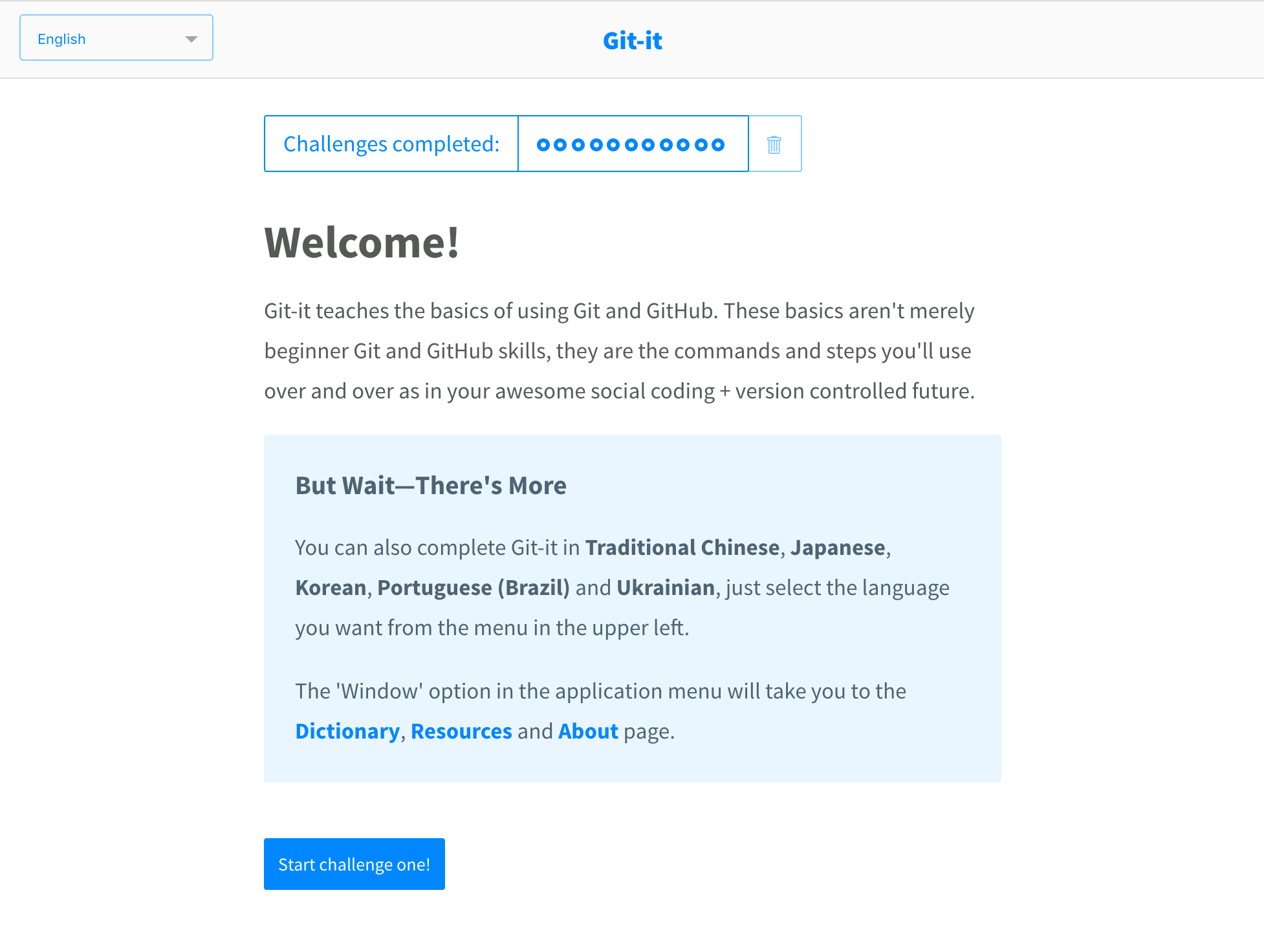
Using Git
- To configure our Git/Github project we'll need to use our command line interface
- As the commands might change between operating systems:
- This tutorial uses the Linux/Mac commands (If you use Windows please check the previous guide)
- Create a folder with the name
nodeyqrbash mkdir nodeyqr - Change directory to
nodeyqrbash cd nodeyqr - Make sure you're on the right folder (
nodeyqr)bash pwd - You must see your path and /nodeyqr
- At this point we have everything we need to start versioning our
nodeyqrfolder / project
git status
- git status show the working tree status
- Git status doc
- Run the following command:
bash git status - You should see the following legend: fatal:
Not a git repository (or any of the parent directories): .git - We get this error message as we didn't told Git to start watching this project
git init
This command create an empty Git repository or reinitialize an existing one
To configure Git in this folder well run
git initGit init doc
bash git initYou should get the following message:
Initialized empty Git repository in your folder pathNow Git knows that we want to version this project and keep track of all the changes we do
Let check git status again
git status
> On branch master
> No commits yet
> nothing to commit (create/copy files and use "git add" to track)
```After running git init we don't longer see an error
Now we find out that we'll be using branches, commits & adding files
Open the folder
nodeyqrusing VSC (Visual Studio Code)Git creates a hidden folder to keep track of our project
List your folder files to see the
.gitfolderls -la
> .
> ..
> .git
```Create a new file and save it with the name index.html
Add the following content:
html <!DOCTYPE html> <html lang="en"> <head> <title>Using Git</title> </head> <body> <h1>Using Git</h1> <p>Creating my first versioned file</p> </body> </html>Make sure to save the file again
Go to the terminal and check Git status
git status
> On branch master
> No commits yet
> Untracked files:
(use "git add <file>..." to include in what will be committed)
index.html
> nothing added to commit but untracked files present (use "git add" to track)
```So we still get the same messages:
> On branch master > No commits yetBut now we can see that we added a new file to the folder and Git knows about it
As we haven't done anything with this file it have an
UntrackedstateAlso Git gives us some help:
use "git add <file>..." to include in what will be committed
git add
This command add file/s contents to Git index
Lets add the index.html to Git index
bash git add index.htmlLooks like nothing happened
Check git status again
git status
> On branch master
> No commits yet
> Changes to be committed:
(use "git rm --cached <file>..." to unstage)
> new file: index.html
```By executing git add we add the documents that we want to commit
git commit
This command records changes to the repository
When we commit one or many files we create a new version of our project
To know what changed over time it's a good practice to write a descriptive message
Now we can commit our changes running git commit -m 'Commit message'
git commit -m 'Added index.html file to project'
> [master (root-commit) 50400f2] Added index.html file to project
> 1 file changed, 10 insertions(+)
> create mode 100644 index.html
```We can see that only 1 file has changed and we added 10 new lines of code
Run git status to check the new status
git status
> On branch master
> nothing to commit, working tree clean
```As we just committed our changes there's nothing new to commit
git log
This command shows commit logs
We can check our project commit history by running git log
git log
> commit 50400f2fd1b7f6ce7030a2e651ac6c2956d53c58 (HEAD -> master)
> Author: Nicolas Isnardi <nicolasisnardi@gmail.com>
> Date: Sun Mar 11 21:39:21 2018 -0500
> Added index.html file to project
```Once we run this command we can see all the commits that this project has
By writing good commit messages we can know more about what changed over time
Open the index.html file again and change the following lines:
html <h1>Using Git</h1> <p>Creating my first versioned file</p>Tohtml <h1>Learning and using Git</h1> <p>Creating my commits</p>Save your file
Check Git status
git status
> On branch master
> Changes not staged for commit:
(use "git add <file>..." to update what will be committed)
(use "git checkout -- <file>..." to discard changes in working directory)
modified: index.html
> no changes added to commit (use "git add" and/or "git commit -a")
```Now we can see a couple of new things going on:
- Git shows 2 options:
- We can add the changes we did to index.html to commit them:
(use "git add <file>..." to update what will be committed) - Also we can checkout the previous index.html version and discard the changes we did:
(use "git checkout -- <file>..." to discard changes in working directory)
- We can add the changes we did to index.html to commit them:
- Also now index.html is modified (
modified: index.html) instead than a new file
- Git shows 2 options:
Go ahead and add this changes
Commit the changes and create a new version
The commit message should be: Updated index.html content
Check git log
git add index.html
git status
git commit -m 'Updated index.html content'
git log
> commit 418b85f87a0804a629719a03d67c264c9d64be52 (HEAD -> master)
> Author: Nicolas Isnardi <nicolasisnardi@gmail.com>
> Date: Sun Mar 11 22:03:32 2018 -0500
Updated index.html content
> commit 50400f2fd1b7f6ce7030a2e651ac6c2956d53c58
> Author: Nicolas Isnardi <nicolasisnardi@gmail.com>
> Date: Sun Mar 11 21:39:21 2018 -0500
Added index.html file to project
```Now we have 2 commits in our project log
Delete index.html
bash rm index.htmlCheck Git status
git status
> On branch master
> Changes not staged for commit:
(use "git add/rm <file>..." to update what will be committed)
(use "git checkout -- <file>..." to discard changes in working directory)
deleted: index.html
> no changes added to commit (use "git add" and/or "git commit -a")
```We can see that we deleted the file
Git shows 2 options
- We can remove the file from git project by running git rm
- Or discard the changes running git checkout -- index.html
As we don't want to delete the file execute git checkout to get the previous version
bash git checkout -- index.htmlIf we run git status we'll see that the deleted index.html message is no longer there
git status
> On branch master
> nothing to commit, working tree clean
```Also if we list our folder files we'll see that index.html is still there
ls -la
> .
> ..
> .git
> index.html
```
git rm
To delete one or many files from a project we can run git rm
This command remove files from the working tree and from the index
Delete index.html from the project
git rm index.html
> rm 'index.html'
```Check Git status
git status
> On branch master
> Changes to be committed:
(use "git reset HEAD <file>..." to unstage)
deleted: index.html
```Git rm works like git add but instead of adding the file we'll delete it from the project
Now we need to commit our change and delete the index.html file
git commit -m 'Deleted index.html'
> [master a03ee32] Deleted index.html
> 1 file changed, 10 deletions(-)
> delete mode 100644 index.html
```Now check Git status
git status
> On branch master
> nothing to commit, working tree clean
```List all the folder files
ls -la
> .
> ..
> .git
```Finally check git log
git log
commit a03ee32909a04e5001860f6048289cb5d7b59a1a (HEAD -> master)
Author: Nicolas Isnardi <nicolasisnardi@gmail.com>
Date: Sun Mar 11 22:16:30 2018 -0500
Deleted index.html
commit 418b85f87a0804a629719a03d67c264c9d64be52
Author: Nicolas Isnardi <nicolasisnardi@gmail.com>
Date: Sun Mar 11 22:03:32 2018 -0500
Updated index.html content
commit 50400f2fd1b7f6ce7030a2e651ac6c2956d53c58
Author: Nicolas Isnardi <nicolasisnardi@gmail.com>
Date: Sun Mar 11 21:39:21 2018 -0500
Added index.html file to project
```We can see that we added a index.html file
Then we updated the file contents
Finally we deleted it
Now we have an empty project again but with git history
Github
- Go to github.com
- Create a new Github account
- Create a new project with the name
nodeyqr - Once you create a new project Github will show you all the possible options that we have
- As we already created a project we can run the following commands
git remote
Now let's execute this command. Replace
<user>with your github user.bash git remote add origin https://github.com/<user>/nodeyqr.gitBy executing this command we're configuring a remote git server (github)
We run the git remote commands to work with a remote server
Then we are adding a new server so we have add
Origin is the default name by convention for our main source
So with this command we let git know that we want to add a remote server with the url
https://github.com/<user>/nodeyqr.gitthat we'll call originWe can list the project remote servers
git remote
> origin
```That didn't help :(
Do it again but now add -v
git remote -v
origin https://github.com/<user>/nodeyqr.git (fetch)
origin https://github.com/<user>/nodeyqr.git (push)
```Now I can see that I have fetch & push permission
We use fetch to get changes from the server
We use push to push our changes to the server
Push your local code changes to the Github server
git push origin master
> Counting objects: 12, done.
> Delta compression using up to 8 threads.
> Compressing objects: 100% (8/8), done.
> Writing objects: 100% (12/12), 1.20 KiB | 1.20 MiB/s, done.
> Total 12 (delta 1), reused 0 (delta 0)
> remote: Resolving deltas: 100% (1/1), done.
To github.com:nisnardi/nodeyqr.git
* [new branch] master -> master
```If we refresh our Github page we'll see that our html folder is now part of the Github project
Click on the html folder to see the exercises files
Now go back to the project home page
Click on commits
Now you can see you commits history in a web page
To setup our Github project it's nice to add a README.md file as initial project file
Create a README.md file at the same level than .git folder
bash /- |- .git |- README.mdAdd the following content to README.md
This project it's to learn HTML, CSS, JS, Node.js and MongoDB
```Check Git status
git status
> On branch master
> Untracked files:
(use "git add <file>..." to include in what will be committed)
README.md
> nothing added to commit but untracked files present (use "git add" to track)
```Now add the README.md file to git
bash git add .By using a dot
.we let Git know that we want to add all the files that we changedCheck Git status
git status
> On branch master
> Changes to be committed:
(use "git reset HEAD <file>..." to unstage)
> new file: README.md
```Looks like README.md has been
stagedso we can commit itSo we just need to commit
git commit -m 'Added README.md'
> [master 98db347] Added README.md
> 1 file changed, 5 insertions(+)
> create mode 100644 README.md
```Check Git log
git status
commit 98db34767b80dca6e55c63d1c60f18641cd9e473 (HEAD -> master)
Author: Nicolas Isnardi <nicolasisnardi@gmail.com>
Date: Sun Mar 11 22:46:58 2018 -0500
Added README.md
commit a03ee32909a04e5001860f6048289cb5d7b59a1a
Author: Nicolas Isnardi <nicolasisnardi@gmail.com>
Date: Sun Mar 11 22:16:30 2018 -0500
Deleted index.html
commit 418b85f87a0804a629719a03d67c264c9d64be52
Author: Nicolas Isnardi <nicolasisnardi@gmail.com>
Date: Sun Mar 11 22:03:32 2018 -0500
Updated index.html content
commit 50400f2fd1b7f6ce7030a2e651ac6c2956d53c58
Author: Nicolas Isnardi <nicolasisnardi@gmail.com>
Date: Sun Mar 11 21:39:21 2018 -0500
Added index.html file to project
```Look at the last commit and the the previous one
The last commit shows (HEAD -> master)
The previous one (origin/master)
So it looks like our local project is ahead 1 commit from origin (our remote server)
Check on Github commits to see if you have the latest commit
As we don't have it we need to push it
git push origin master
> Counting objects: 3, done.
> Delta compression using up to 8 threads.
> Compressing objects: 100% (3/3), done.
> Writing objects: 100% (3/3), 384 bytes | 384.00 KiB/s, done.
> Total 3 (delta 0), reused 0 (delta 0)
> To github.com:nisnardi/test.git
> c74bf4d..98db347 master -> master
```Now check your commits on Github
Also take a look at the project home page
As you can see we can add a home page for our projects
To learn more about Github Markdown read Github Mastering Markdown guide
git clone
This command clone a repository into a new directory
Create a test folder outside the
nodeyqroneChange directory to the test folder
cd .. (to get out the nodeyqr folder)
mkdir test
cd test
pwd
/test
```We created this folder so we can clone our Github project in a different folder
Now we can clone the nodeyqr Github project into this test folder one. Remember of replacing
<user>with your github username.bash git clone https://github.com/<user>/nodeyqr.gitList the files
ls -la
> .
> ..
> nodeyqr
```Git by default uses the project name as project folder name
Change directory to
nodeyqrbash cd nodeyqrCheck Git status
git status
> On branch master
> Your branch is up to date with 'origin/master'.
> nothing to commit, working tree clean
```Nothing to commit as we just got a fresh copy
Check the project log
bash git logYou'll see the same commits as we did early as it's the same project
By cloning the project some other team member can work on this project too
Now update the README.md file (open it using VSC)
1. [HTML exercises](html)Save the file
Add the new change
bash git add .Now commit the changes
git commit -m 'Added html exercises link to README.md'
> [master 1678975] Added html exercises link to README.md
> 1 file changed, 2 insertions(+), 1 deletion(-)
```So at this moment we have 2 folders that have the same project
The test one has one more commit that the initial
nodeyqronePush your code to the Github server
git push origin master
> Counting objects: 3, done.
> Delta compression using up to 8 threads.
> Compressing objects: 100% (3/3), done.
> Writing objects: 100% (3/3), 354 bytes | 354.00 KiB/s, done.
> Total 3 (delta 1), reused 0 (delta 0)
> remote: Resolving deltas: 100% (1/1), completed with 1 local object.
> To github.com:nisnardi/test.git
> 98db347..1678975 master -> master
```Now we have the changes in the test/nodeyqr folder and on the Github server
We still need to update our initial
nodeyqrLets change directory to the previous folder
cd .. (to leave the nodeyqr folder)
cd .. (to leave the test folder)
cd nodeyqr (to enter the nodeyqr folder)
git status
> On branch master
> nothing to commit, working tree clean
```Check git log
git log
commit 98db34767b80dca6e55c63d1c60f18641cd9e473
Author: Nicolas Isnardi <nicolasisnardi@gmail.com>
Date: Sun Mar 11 22:46:58 2018 -0500
Added README.md
commit a03ee32909a04e5001860f6048289cb5d7b59a1a
Author: Nicolas Isnardi <nicolasisnardi@gmail.com>
Date: Sun Mar 11 22:16:30 2018 -0500
Deleted index.html
commit 418b85f87a0804a629719a03d67c264c9d64be52
Author: Nicolas Isnardi <nicolasisnardi@gmail.com>
Date: Sun Mar 11 22:03:32 2018 -0500
Updated index.html content
commit 50400f2fd1b7f6ce7030a2e651ac6c2956d53c58
Author: Nicolas Isnardi <nicolasisnardi@gmail.com>
Date: Sun Mar 11 21:39:21 2018 -0500
Added index.html file to project
```We're missing the last commit
To sync again with the remote server we can fetch the latest changes
git fetch origin master
> remote: Counting objects: 3, done.
> remote: Compressing objects: 100% (2/2), done.
> remote: Total 3 (delta 1), reused 3 (delta 1), pack-reused 0
> Unpacking objects: 100% (3/3), done.
> From github.com:nisnardi/test
> * branch master -> FETCH_HEAD
> 98db347..1678975 master -> origin/master
> Updating 98db347..1678975
> Fast-forward
> README.md | 3 ++-
```Git got all the changes from the server
Now check the log again
git log
commit 16789753fe1be574045cafa60a4ace270a643100 (HEAD -> master, origin/master)
Author: Nicolas Isnardi <nicolasisnardi@gmail.com>
Date: Sun Mar 11 23:04:24 2018 -0500
Added html exercises link to README.md
commit 98db34767b80dca6e55c63d1c60f18641cd9e473
Author: Nicolas Isnardi <nicolasisnardi@gmail.com>
Date: Sun Mar 11 22:46:58 2018 -0500
Added README.md
commit a03ee32909a04e5001860f6048289cb5d7b59a1a
Author: Nicolas Isnardi <nicolasisnardi@gmail.com>
Date: Sun Mar 11 22:16:30 2018 -0500
Deleted index.html
commit 418b85f87a0804a629719a03d67c264c9d64be52
Author: Nicolas Isnardi <nicolasisnardi@gmail.com>
Date: Sun Mar 11 22:03:32 2018 -0500
Updated index.html content
commit 50400f2fd1b7f6ce7030a2e651ac6c2956d53c58
Author: Nicolas Isnardi <nicolasisnardi@gmail.com>
Date: Sun Mar 11 21:39:21 2018 -0500
Added index.html file to project
```Now our local folder is in sync with the server
Create a html folder at the same level than the html one
Add this folder to git
Commit your changes
Push your changes to the origin server
Now you'll be able to add your html exercises into this html folder and git will version them
Happy coding and hope you like using Git and Github!
Checkout the great Octocats
Final notes
- We'll work on our local project by creating and updating files
- Once we are happy with our code we'll have to add all the files to
stage(git add index.html) - Then we'll need to commit (git commit -m 'Commit Message')
- If we have a Github project and we want to share/update it we'll have to run
git push origin master - If someone else updates our remote server we'll have to run
git fetch origin masterto get the latest changes - We'll do this workflow many times so get used to it and remember to check
git statusto know what's going on